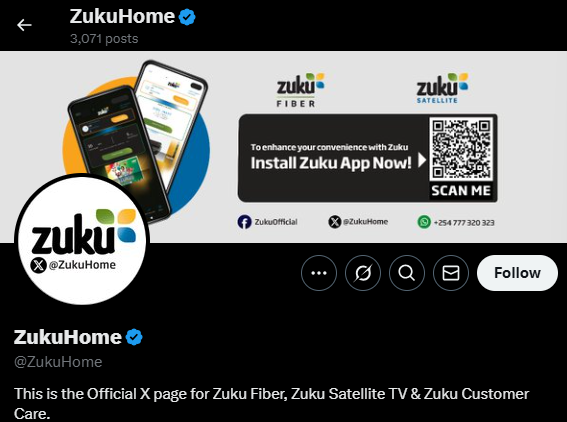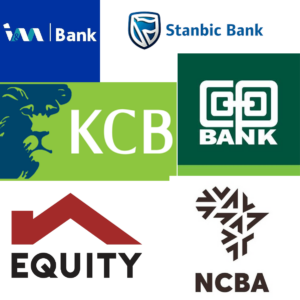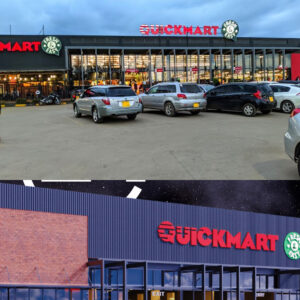How to Log In and Change your Zuku Username and Password (2025)
3 min read
How to Log In and Change your Zuku Username and Password
In today’s world, almost everything is done online jobs, communication, studying, and so many other things. As a result, many people spend their time online. Using WiFi is one way to browse online; it’s more economical than using data. Zuku is one of the service providers that offer fiber WiFi. In this article, I am going to explain to you step by step How to Log In and Change your Zuku Username and Password (2025)
.
You may prefer to install Zuku Wi-Fi in your home or workplace so that you can easily access the internet. Since your WiFi username is always visible online, there are some ways other people can access your WiFi password, and this can affect your WiFi speed.
Ways in which one can get your wifi Password
- If a person shares your WiFi by scanning a QR code from the one with your internet access.
- A neighbor or client with your password can give it to someone else.
When your wifi speed slows down due to many users in your Zuku WiFi, you may want to have access to your router and block the users with unauthorized access.
Step-by step on How to Log In and Change your Zuku Username and Password (2025)
1st Step: Connect to your Zuku Network
Make sure your phone or laptop/computer is connected to your Zuku WiFi. Router settings cannot be accessed without a stable internet connection.
2nd Step: Access the Router Login Page
- Open your default browser on your device, i.e., Chrome, Firefox, or Opera Mini.
- In the address bar, type 192.168.0.1 or 192.168.1.1 and press enter. If you are having a problem accessing your WiFi IP address on your phone, long press on your WiFi and scroll downwards. You will find the IP address. Alternatively, on your laptop, open Command Prompt, type ”ipconfig”, and Enter; your address will be listed next to ‘IPv4 Adress” under the Wireless LAN adapter.
- A page will appear that has a place to enter your credentials.
Step 3: Enter the Router Login Credentials
- The default username is admin, user.
- The default password is password (If not changed)
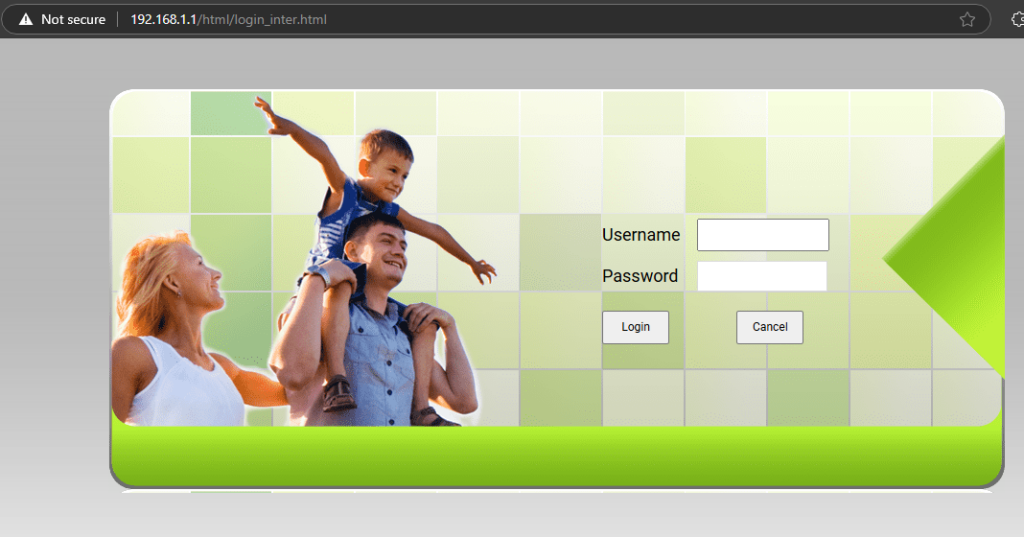
Note
If these don’t work, you just call Zuku customer care, and they will provide you with the credentials.
Step 4: Navigate to the User Management Section
Once you are logged in:
- Check on top at the tab labeled Status. Under Status, there is Wireless User Status; below it is the WIFI Clients List.
- Click on the WIFI Client List, and you will see the username registered on your Zuku router.
- You can choose to block unauthorized access to your WiFi or change the logins.
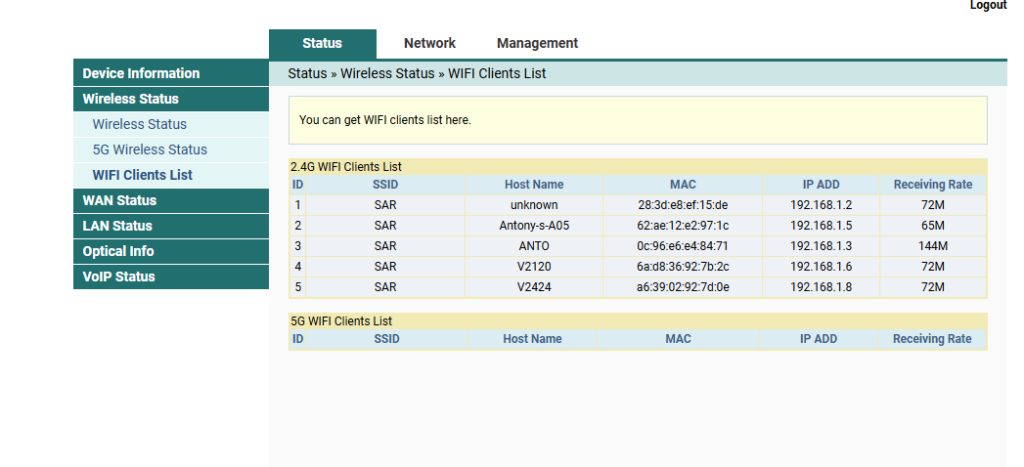
Step 5: Change your WIFI Password or Username in Zuku Router
- Change the login credentials.
- On top, you will see Management; on the left side, click Account Management; from there, you can enter your new username and password and click on Apply. Now, all is well.
- You can turn Bandsteering ON to encrypt and prevent any unauthorized access and monitoring.
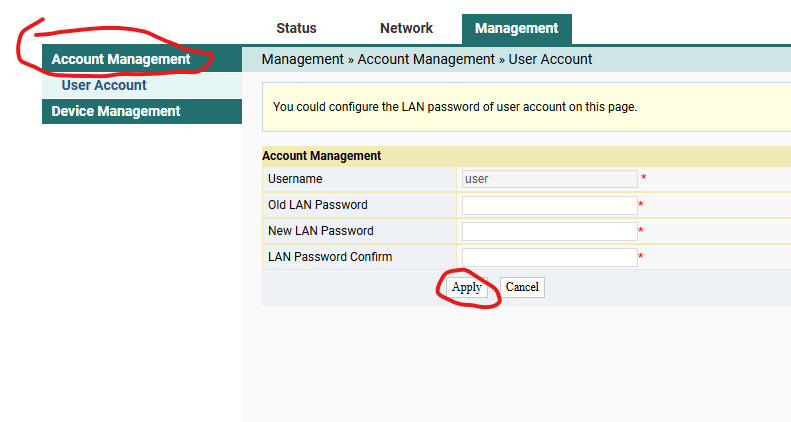
By following the steps above, you can easily How to Log In and Check Registered Usernames on Your Zuku Router.
Zuku WIFI Contact
For any assistance, you can contact Zuku at:
Zuku landline: 02005205205 (free calls)
Phone: 0719028200 OR 073132200
Facebook: Zuku Officila
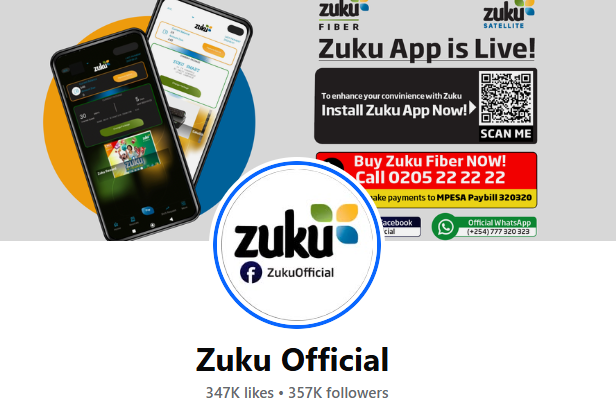
Twitter: ZukuHome